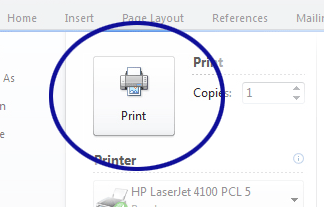
Print Preview
Print Preview is useful to check the document before printing. User can check whether the document is prepared as needed such as indentation, borders, etc.
This tool is used to print the document. Get the 'Print' dialogue box by selecting 'File → Print'. The following are images of Microsoft Office Print (Figure 6.23) and LibreOffice Print (Figure 6.24)
Print dialogue box opened in the word processing software allows to;
• Select the printer
• Print the current page, a few pages or the whole document. (current page, Pages or All)
• Specify the number of copies.
• File → Print → Microsoft XPC Document
N.B.: Since it is difficult to print documents for each student in the school laboratory, you can save the document with ‘pdf’ format and. For this purpose,
or
• Writer Adobe PDF → Print → Give a names for the file → Save
Tags:
Word

